how to learn github?
Git tutorial: Github need to use for the purpose of teamwork. Not for the single person, if you want to save your code on the Github and you want to share anyone then you can do easy with full security because when you create a repository then he asked to you give permission private or public.
Need to install git from the download: https://git-scm.com/downloads
As your the system requires for the git software.
Create New repo: Need to go in the https://github.com/ and create an account as follow his instruction. Now you can be authorized for any modification then go to the top right corner on the site find plus icon (+) and choose “New repository”
Go to the code section and copy HTTPS: path https://github.com/thisisyouraccount/myFirstRepo.git and in your local system create any folder as “firstRepo”. Right-click then you will find “Git Bash Here” and you will found a cmd screen as below:
Need to use command “git clone https://github.com/thisisyouraccount/myFirstRepo.git”
Then you will need to login window for the connectivity from the remote (github sites) and your local system. Again you will find another login window for the confirmation.
You will find clone your folder from the live after then you create any other files as you wish like: index.html then close your “Git Bash Here” add something else.
Now again go
to your local system folder and right click and again open “git bash here” and
type for the checking status your folder: git
status then you will find a new file as “index.html” as below screen.
git clone pasteYOurpath // for the cloning from the live
git status // for the check git status modification file status change or not
git add . // for all file added on the local environment or also we can use “git add -A”
git add index.html // for single file added on the local environment
git commit -m "basic chagnes add" // -m mean indicating messages
git commit -m changes // -m for single words message
git push origin main // main original file
git push
origin branchname // where you are working now.
git branch
branchname // For creating a new branch
git branch // how many branches are available in this repo, active branch will be green.
git checkout branchname // for the switching branch
git push origin branchname // for the pushing data
git rebase main // need to update code in which branch me ho and take code from the main branch
// after add, commit, push then pull
git rebase --continue // if found any confliction in rebase then need to continue
git rebase --skip // if not found any confliction then skip it
git pull origin barnchname // all file need to show as the base label so need to use
esc:wq // for the blue text screen exit
git stash // means need to save your code in the local environment
git stash apply // for the return of your saved changes from your local environment
git branch -m headers // on the same branch need to rename header(branch Name) to headers
git branch -m header headers // Need rename branch available on the other branch means header to headers
git branch -d header // delete branch use -d and for forceful deletion -D but need to outside for which branch you need to delete...
git fetch --all // pulling all created branches
git fetch <branchname> // for the pulling seprated branch only
git reset HEAD~ // if I have not taken update and add & commit then need this command. Then need to use git stash and then git pull and then git stash apply then check your work done. then need to add commit push
$ git
checkout assets/css/style.css // This means If you have taken updates as pull and not required your live
style.css then we need to reverse your local changes then use this
command.
git reset --hard // for the hard reset, it back your old version. The result will be as: HEAD is now at 80f0ss update
git status // for the check what is the current status
git fetch // for fetching your all branches as in your project.
git branch // checking branch how many branches are available now yet. where you are showing you green color means your branch name
git checkout barnchName // you moved now in branchName branch.

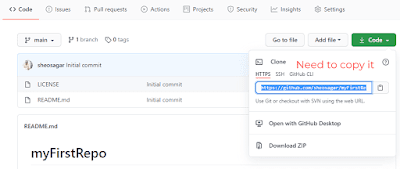




No comments:
Note: Only a member of this blog may post a comment.