How to place an image inside text in illustrator?
Put an image in text illustrator:
Need to select text tool and drag as text box then you will found as screenshot below:
If you want put any image between text
then go to take image ctrl+O and insert where you want as your size, then you
will found your object now showing overlap so need to create an outline with
your object as shown on the image below:
Then you need to select created object
and go to the object menu and find “Text wrap” and then click on the “Make” .
You will be found image inserted as below:
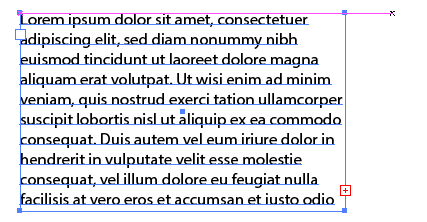




No comments:
Note: Only a member of this blog may post a comment.